Jobs are generally created on the web application and assigned to a field worker. The field worker needs to synchronise (Sync) the device to receive these jobs.
When a job has been synced, the user will see a page on their device showing the list of jobs downloaded to their device (in this case only one):
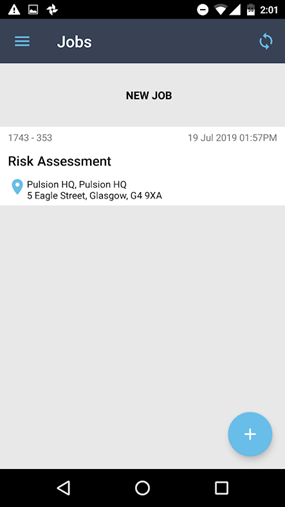
The user should click onto this form and they will be met with the following page:
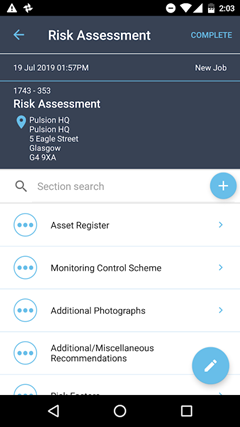
To complete the job, the user must go through each section/subsection of the form and fill out the required fields at the very least.
Required Fields
A required field will be marked with a red Asterix, a job cannot be completed unless all these fields have been completed.
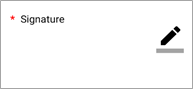 |
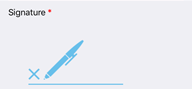 |
| iOS | Android |
Grid sections
A grid field allows the user to create a list of subsections with the same fields but different values. As an example, this could be used to create a register of assets.
| iOS | Android |
On Android users can add a new section to the grid by pressing the “plus” button in the top right of the screen. To copy a section, users can swipe to the left on the section they would like to copy. To delete a section, users can swipe to the right on that section.
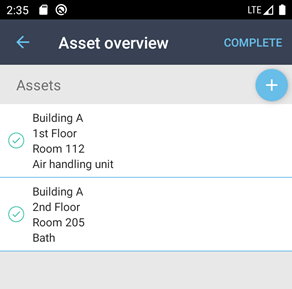
On iOS users can add a new section to the grid by pressing the “add row” button in the middle of the top of the screen. Swiping left on a section will give the user the option to copy the section or delete the section.
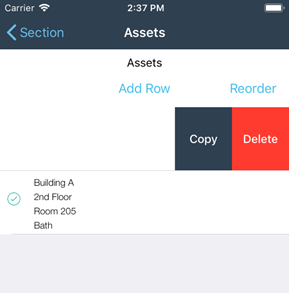
Repeatable sections
Some sections are marked as repeatable, meaning the user can create a new section with the same fields as another one. To create a repeatable section the user should press the “plus” button on the job screen to the right of the search bar
| iOS | Android |
The user will then be shown a list of sections that can be added as repeatable sections. Selecting a section will add it to the job and the user can then fill it out as a normal job.