Users can create a new job on a device rather than syncing it from the website if the form was marked as “can raise on device” when it was first created. When the user completes the job and syncs the device the job will appear on the website.
The user should press the “plus” button at the bottom of the screen.
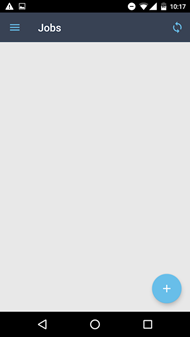 |
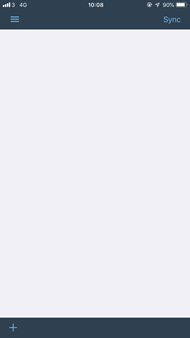 |
| iOS | Android |
A new screen will be presented with a list of client sites, followed by a screen with a list of available forms. The user should select the appropriate site and form.
On Android, the user will then be shown a popup with the following options: “add and go back”, “add and open” and “cancel”.

Selecting “add and go back” will create the job and move the user back to the job list page. Selecting “add and open” will create the job and move the user to the page for the newly created job. Selecting cancel will close the popup and the user will be able to select another form.
To return to the job list page without creating any new jobs the user should press the “back” button in the top right corner of the screen twice.
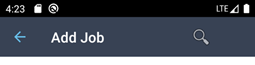
To select a form on iOS the user should swipe to the left on the desired form. The user will then be presented with two option: “add and go back” and “add and open”.
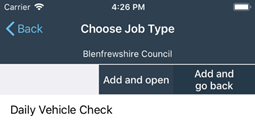
Selecting “add and go back” will create the job and move the user back to the job list page. Selecting “add and open” will create the job and move the user to the page for the newly created job.
To return to the job list page without creating any new jobs the user should press the “back” button in the top right corner of the screen twice.