In order to create a client in Velappity the user must first log in. To access the client creation page, the user must select the “Client < Create” menu item.
This will then direct the user to the page displayed below.
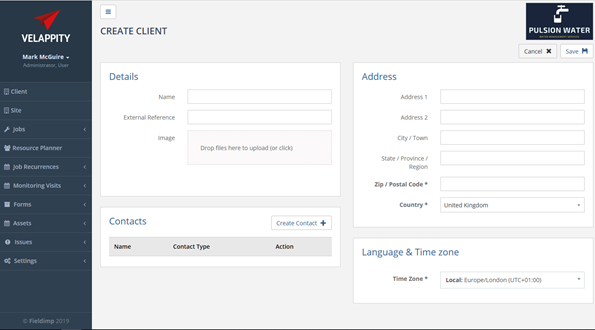
The user can fill out the Organisation Details with the name of the client organisation. This is a required field and is the name that will be used to refer to the client. An external reference can also be entered which must be unique to the client. This will uniquely identify the client in an external system and is used for system integration purposes generally. An image may also be provided by the user to give a visual representation of the client such as a logo. The image can be any common image file such as a .png or .jpg file.
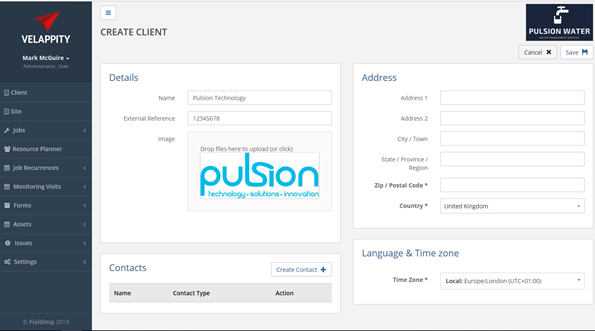
The user can then enter the address of the client. This can be entered through inputting the number and street etc. to the “Address 1” and “Address 2” fields. The city/town, state/province/region, postal/zip code and country should also be entered however it is not required that the user enter the state/province/region. The address should be the main address associated with the client, for example this could be the head office of the client.
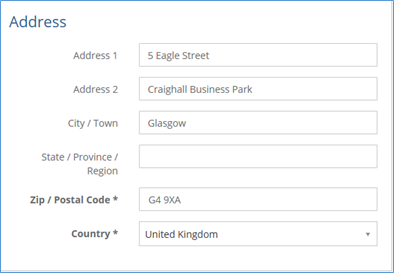
Creating a Contact
A contact for the client can be added by the user at this stage. This could be an individual within the client that the user has had communication with or wishes to in the future. A contact is added by clicking the button shown below.
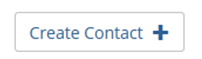
This will then direct the user to the page shown below. On this page the user can enter the contact type. This identifies and classifies the contact. An example of this would be “Main Contact”. A Job Title can then be entered for the contact which will most likely describe the contact’s role within the client. The user can then input a job title for the client. This is just the title of the individual, for example “Mr” or “Mrs”. The First name and Last name of the contact are also entered here. This is the name that will appear on the list of contacts. The user can also add a normal phone number as well as a mobile phone number which will be associated with the contact, however these are not required. An email address can be entered for the contact however yet again, this is not a required field. When the user has completed filling in all the details for their client, they should click the “Save” button to save the client. Alternatively, they could select the “Cancel” button which would not create the contact.
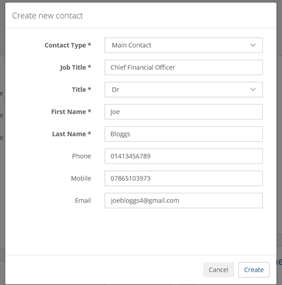
Once the “Save” button is clicked, the user will be directed back to the client creation page. The contact that was created should now appear in the list of contacts.
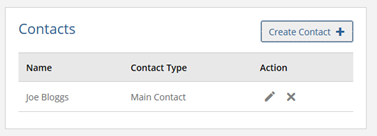
The user can also enter the time zone for the client by using the dropdown menu shown below. This is the time zone of the country that the company is client is based in.
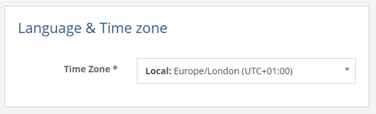
Once the time zone has been entered and all other data has been entered on the Create Client page, the client creation can be finalised by clicking the “Save” button. Alternatively, if the user wishes to cancel the creation of the client, they can click the “Cancel” button.
After the “Save” button has been clicked, the client should appear in the client list.
The client can be deleted by clicking on the client, then clicking the “Delete” button at the top right of the client page. The user can edit the client by clicking the “Edit” button next to the “Delete” button at the top right of the client page. This will bring the user to the page shown below.
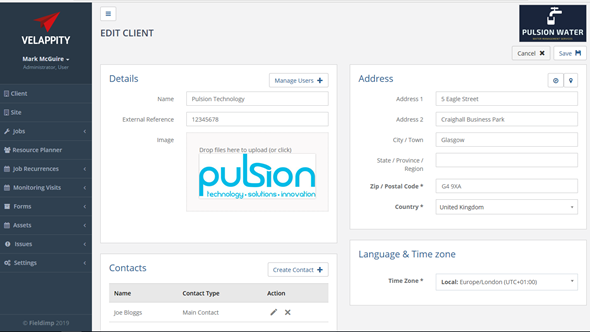
Documents may now be added to the client, these could be agreements, contracts etc. The documents section can be found at the bottom left of the “edit client” page:
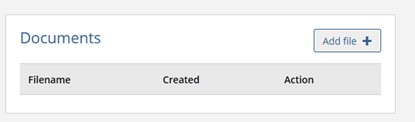
The “Add file” button can then be clicked which will take you to an “add new file” section
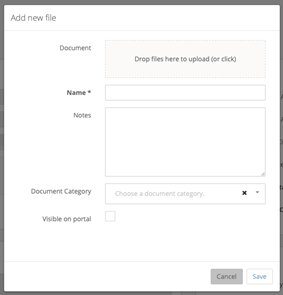
The “Document Category” field is any tags the user wants the document to have. The document will be displayed under these tags in the client portal. If there are no tags added, then the document will be under an ‘uncategorised’ tag. To create a new tag please see the “Document Categories” section of this guide. If the “Visible on portal” checkbox is checked this means the document will be visible to all users that have access to this client on the Client Portal.
The user can drag and drop documents into the “Document” field of the page and can give a name for the document. Once this has been done, the user can then either press the “Save” button to add the document to the client or press the “Cancel” button to cancel the addition of the file.