Downloading the App / Log In
To download the application on IOS, the user must go to the App Store and type “Velappity” into the search bar. This should be the result of the search:
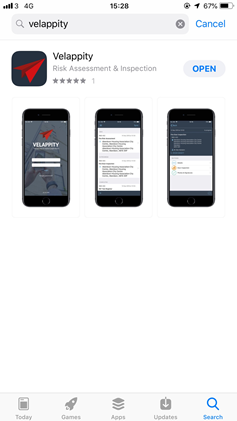
The user should download this version of the application and then open it.
When opened, the user will be presented with the login screen:
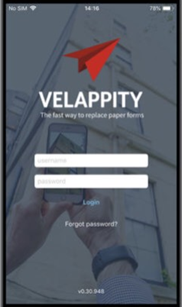
From here, the user can enter their username and password for their account.
To download the Application on Android, the user must go to the “Google Play Store” and type “Velappity” into the search bar, the results should come up like so:
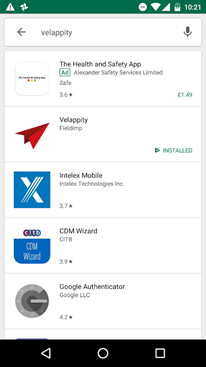
At this stage, the user should click on the Velappity app which is situated at the second from the top in the picture above. Once this app has been clicked on, the user must press the “install” button to install the app.
Once the app has installed and the user has pressed on the app. The user will be greeted with a Velappity log in page:
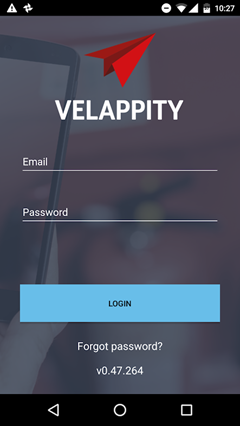
At this stage, the user should enter their account details and sign into their Velappity account.
How to Complete a Job
Jobs are generally created on the web application and assigned to a field worker. The field worker needs to synchronise (Sync) the device to receive these jobs.
When a job has been synced, the user will see a page on their device showing the list of jobs downloaded to their device (in this case only one):
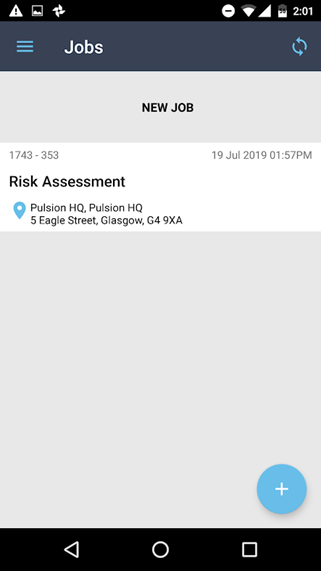
The user should click onto this form and they will be met with the following page :
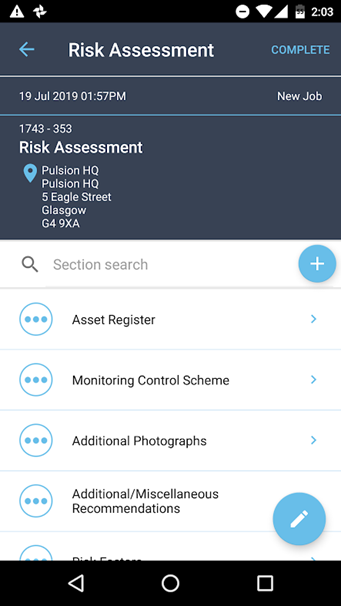
To complete the job, the user must go through each section/subsection of the form and fill out the required fields at the very least. Then, to complete the job, the user can press the “Complete” button at the top right of the screen (Android):
![]()
To complete the job on IOS, the user must press the tick at the bottom right of the screen:
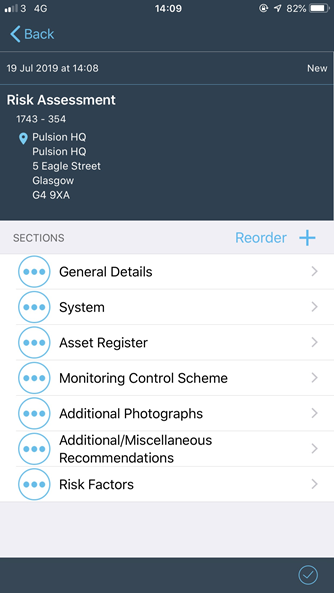

How to Sync the Device
Please note that syncing can only be done when the mobile device has a mobile or WiFi data connection. To sync the device with the user’s Velappity account, the user must first sign in on the device.
At this stage, the device and the Velappity web application should be able to be synced. To sync the device the user must press the “Sync” button on the mobile device.
On iOS the Sync button is on the top right as shown below.

On android, press the sync button at the top right of the screen:
