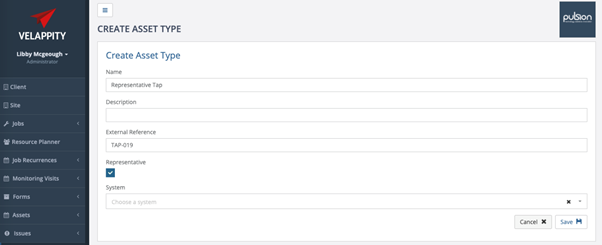An Asset is a piece of equipment upon which inspections or tests are performed. Generally, in a compliance regime, an Asset Type is used to categorise assets. For example, an asset type could be fire extinguisher, and there may be many fire extinguishers (Assets) on the site i.e. fire extinguisher 1, fire extinguisher 2. Asset types are used to determine which inspection test is relevant when creating an asset on the site. For example, an inspection test may check that the pressure within a fire extinguisher is with parameters and this test may be performed quarterly on all assets of asset type fire extinguisher. Before creating an asset, a corresponding asset type must be made.
Creating Assets
To create an asset, the user must click on the “Asset > Create” menu.
The asset type must be selected to proceed to creation of the asset as shown below.
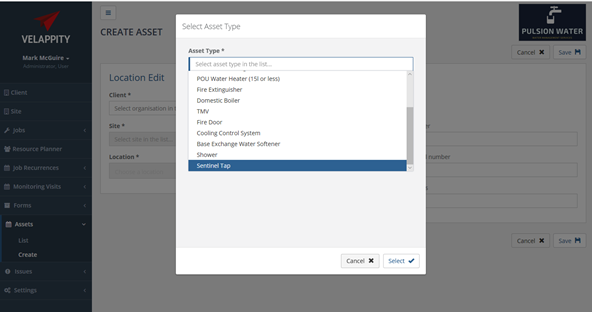
After clicking “Select” the “Create Asset” page will then be displayed.
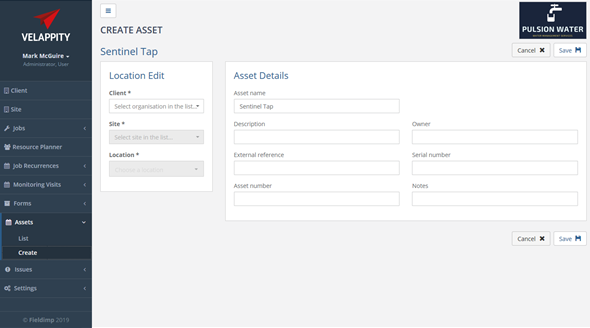
An asset will exist on a client site at a specific location (e.g. client could be Acme Ltd with the site being the London site and the location being the Plant Room). The “Location Edit” panel allows the client, site and location of the asset to be set. A Client, Site and Location should already exist before creating the asset (see the relevant sections on how to create a client, a site and a location.
In the “Asset Details” panel, the details of the asset can be entered. The “Asset Name” field will default to the asset type, however, this will usually require editing to uniquely identify the asset. The “Description” field is a description of the asset, the “Owner” field is the owner of this particular asset. For example, an asset may be legally owned by the client or a third party and this ownership can be recorded here. The “External Reference” field is the unique string of numbers and/ or letters that uniquely identifies the asset for external use in scenarios such as integrations with other software systems.
The “Asset Number” field is the unique number given to an asset which helps it to be identified in the asset list. The “Serial Number” is another string of letters and/or numbers that can be used to uniquely identify an asset, this will be located on the asset. The “Notes” field is there if the user wishes to add any comments etc to accompany the asset.
Clicking on the “Save” button will create the asset.
Representative Outlets
To create representative and sentinel outlets in Velappity, the user should make an asset type for each. Asset types are sentinel by default, to create a representative outlet the user should make sure the “Representative” checkbox is checked when they are creating the asset.