To add a new user to the Velappity system, the “Edit My Company” page must be opened (see the “My Company” section of this document). Once this page has been opened, the “Manage Users” button at the top right of the “Details” subsection should be clicked.
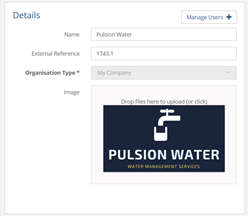
![]()
Once this has been clicked, the “Manage Users” page will be displayed. On this page it is possible to delete, edit and create users. To create a user, click on the “Add User” button at the top right of the “Manage Users” page.
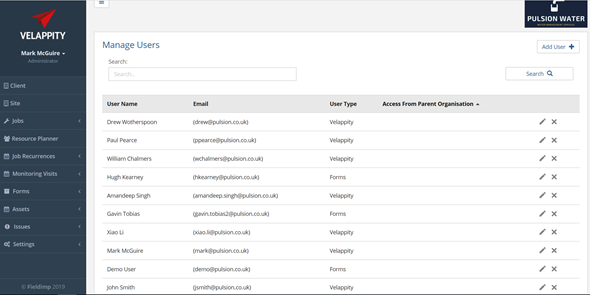
Once this has been clicked, an “Add User” page will be displayed with the following options:
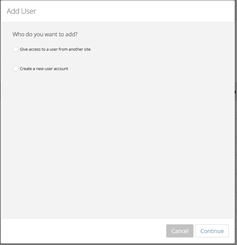
The “Give access to a user from another site” would present the user with a dropdown of the users currently within the system for the current organisation. Users with access to all the clients and sites will be greyed out in the dropdown. If any users have only been created for one client or site then the user can use this option to give them access to other clients and sites as well. To do this the user should choose an option that has not been greyed out and then press the “Submit” button.
To create an entirely new user click on the “Create a new user account” and then click on the “Continue” button at the bottom right of the page. A “Create New User” page will then be displayed:
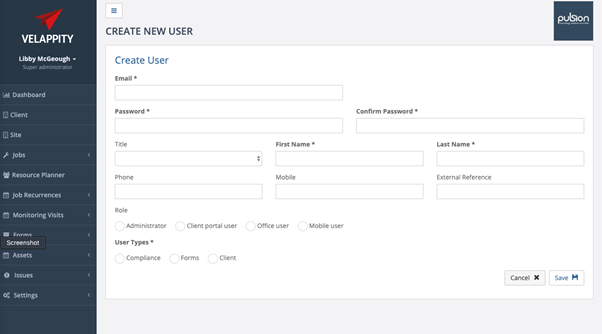
The “Email” field is the email that the user will use to log into their Velappity account, please ensure that this is a valid email, as if the user forgets their password, a password reset email will need to be sent to the user’s email. The “Password” field is the password that the user will need to use to log into their Velappity account. The “External Reference” field will contain a unique string of letters and/or numbers that will be used to uniquely identify the user being created, this is generally used for systems integration.
The user should also choose a role for the new user. Roles are used to define permissions of users. Some roles have restricted permissions, meaning that the user will not have access to many of the features in Velappity. There are four different roles currently in Velappity, these include; an administrator, an office user, a mobile user, and a client portal user.
Administrators are much like super administrators as they can access everything, however, they cannot view their subscription details. Office users have the similar permissions to administrators. However, office users cannot add users or access jobs on a mobile device. Mobile users have permissions set up that they can only access all of the permissions on their mobile device. However, they will have no permissions for the Velappity website.
Client portal users only have access to the Velappity portal website, they will have permissions to access every feature of the portal website. However, they do not have permissions for the Velappity website or features on the mobile device. Please note that the users Velappity subscription will also affect the permissions of their users.