In order to create a client in Velappity the user must first log in. To access the client creation page, the user must select the “Clients and Sites > Client > Create” menu option.
This will then direct the user to the page displayed below.
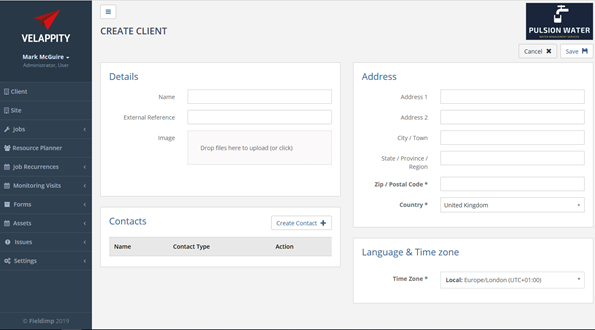
The user can fill out the Organisation Details with the name of the client organisation. This is a required field and is the name that will be used to refer to the client. An external reference can also be entered which must be unique to the client. This will uniquely identify the client in an external system and is used for system integration purposes generally. An image may also be provided by the user to give a visual representation of the client such as a logo. The image can be any common image file type such as a .jpg or .png file.
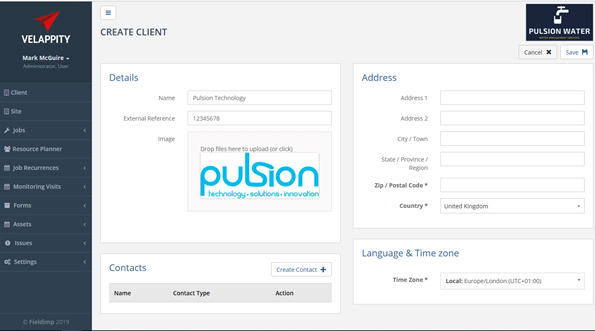
The user can then enter the address of the client. This can be entered through inputting the number and street etc. to the “Address 1” and “Address 2” fields. The city/town, state/province/region, postal/zip code and country should also be entered however it is not required that the user enter the state/province/region. The address should be the main address associated with the client, for example this could be the head office of the client.
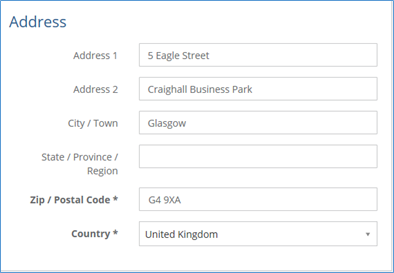
Creating a Contact
A contact for the client can be added by the user at this stage. This could be an individual within the client that the user has had communication with or wishes to in the future. A contact is added by clicking the “Create Contact” button.
This will then direct the user to the pop-up shown below where the details of the contact can be entered.
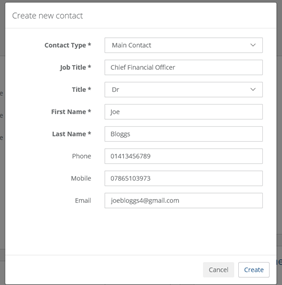
Once the “Save” button is clicked, the user will be directed back to the client creation page. The contact that was created should now appear in the list of contacts.
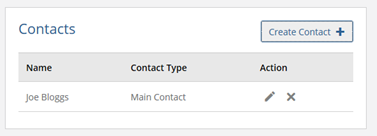
The user can also enter the time zone for the client by using the dropdown menu shown below. This is the time zone of the country that the client is based in. This allows the system to support clients which work in different time zones.
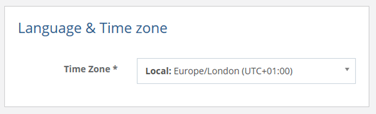
Once the time zone has been entered and all other data has been entered on the Create Client page, the client creation can be finalised by clicking the “Save” button.
After the “Save” button has been clicked, the client should appear in the client list.
The client can be deleted by clicking on the client, then clicking the “Delete” button at the top right of the client page. The user can edit the client by clicking the “Edit” button. This will bring the user to the page shown below.
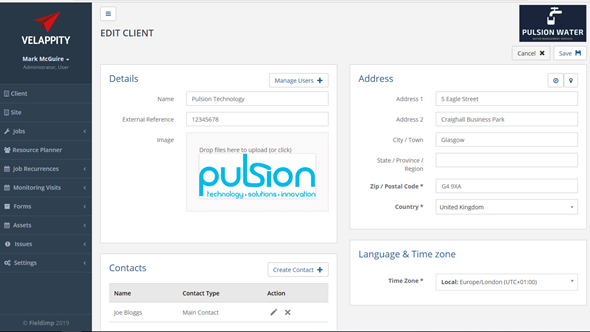
Documents may now be added to the client, these could be agreements, contracts etc. The documents section can be found at the bottom left of the “edit client” page:
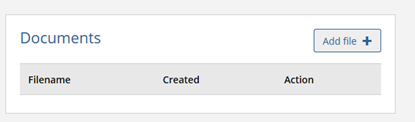
The “Add file” button presents the user with an “Add new file” popup:
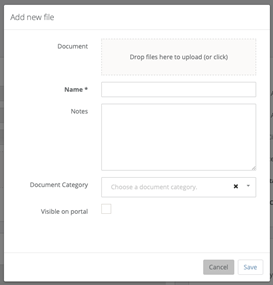
The user can drag and drop documents into the “Document” field of the page and can give a name for the document. The “Document Category” field is any tags the user wants the document to have. The document will be displayed under these tags in the client portal. If there are no tags added, then the document will be under an ‘uncategorised’ tag. To create a new tag please see the “Document Categories” section of this guide. If the “Visible on portal” checkbox is checked this means the document will be visible to all users on the Client Portal.
Once this has been done, the user can then either press the “Save” button to add the document to the client or press the “Cancel” button to cancel the addition of the file.