A measurement type is a class of measurement that tests are performed against (e.g. temperature, pressure, resistance, pH, etc). To create a measurement type, select the “Settings > Compliance > Measurement Types” menu and the “Measurement Type List” page will be displayed.
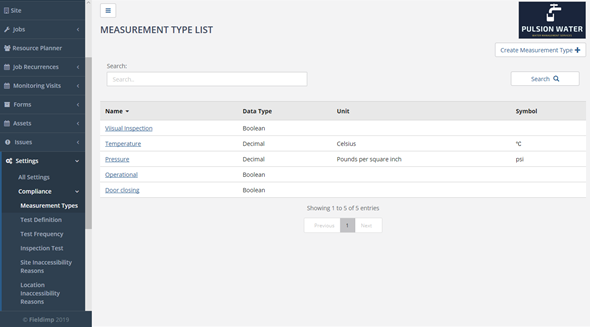
Here, you will see a list of all the measurement types that have previously been created. To create a new measurement type, the user must press the “Create Measurement Type” button in the top right of the page. This button will display the “Create Measurement Type” page:
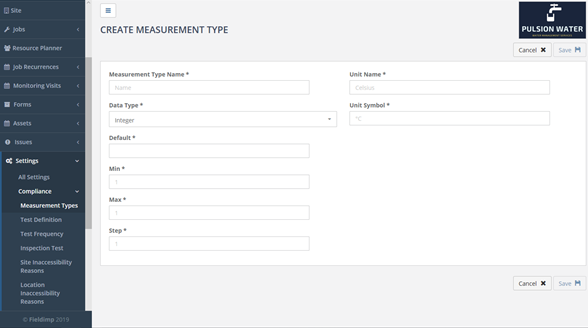
On this page you can enter new measurement type. The “Measurement Type Name” field is the name of the measurement type e.g. Temperature or Length.
The “Data Type” field is the type of data that will be entered for this measurement type, with this being a dropdown menu of the choices; integer, boolean or decimal. Integer values are positive whole numbers (e.g. 5 or 123), boolean values are either true or false (generally used for check if something is present or not) and decimal values are numbers which are non-integer numbers (e.g. 9.9 or 22.5). The “Min” field is the smallest value that is expected to be entered for this measurement type, for example length would have a min value of either 0 or 1. The “Max” field is similar to the “min” field, however, it is the largest value that is expected to be entered for the measurement type. The “Unit name” is the units that you are dealing with, for example if the user was measuring length, the unit name could be metres, or for temperature the unit name could be Celsius. Similarly, the “Unit Symbol” field works in unison with the “Unit Name” field as it is the unit name’s symbol e.g. Kilometres is Km. Once this page has been filled out, to complete the addition of the measurement type. Clicking the “Save” button will save the measurement type.