A test definition allows you to define a test (e.g. when temperature is less than 50C raise an issue). Through using test definitions, the user is able to set up issues on pass or failure of this test. Issue types must be created before setting up a test definition (see Creating An Issue Type). To create a test definition, you select the “Settings > Compliance > Test Definition” menu which displays the “Test Definition List” page.

On the “Test Definition List” page, there is a list of all the previously created test definitions. If the user wishes to delete the test definitions, the user must click on the name column on the test definition. This will take the user to the “Edit Test Definition” page, where the user can delete the test definition by clicking the “Delete” button at the top right of the page:
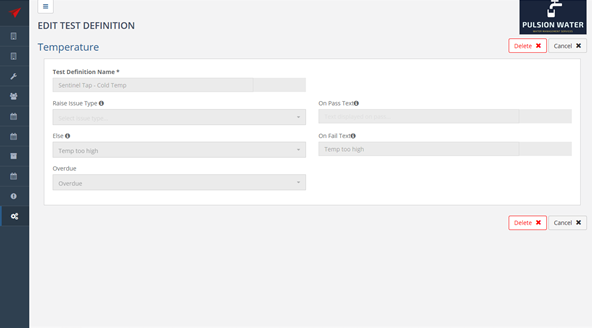
As well as this, the user is able to create a “Test Definition”. The user can do this by clicking the “Create Test Definition” button in the top right corner of the page:
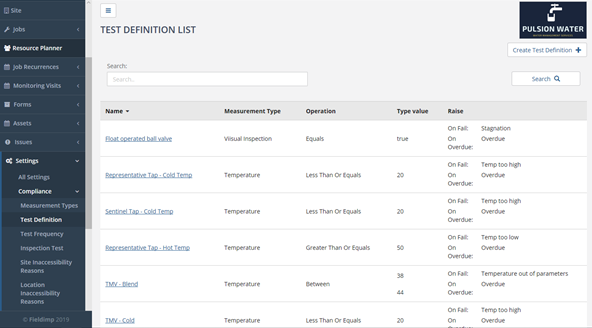
After clicking this button, the user will be taken to a popup window which will ask the user what the measurement type is for this test:
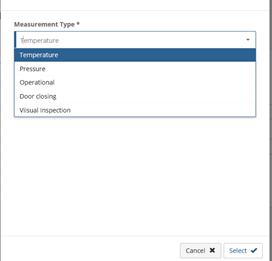
The user can select the measurement type from the drop-down menu provided and then press the “Select” button.
After the user presses the “Select” button. The user will be taken to the “Create Test Definition” page:

The user can then enter information on the test definition. The “Test Definition Name” field is the name of the test, the “When Measurement” field is a conditional field which is used to report an issue, this has a dropdown menu of the following values:
- Equals
- Not Equals
- Greater Than
- Less Than
- Greater Than Or Equals
- Less Than Or Equals
- Between
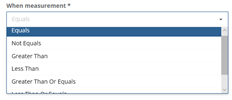
The “Value” field is the value that assists the “When Measurement”, for example when the measurement equals 3 . In this case “ ” would be the value used in the test definition. The “Raise Issue Type” field raises an issue, which has been created by the user (see “Creating an Issue” in the “Compliance” section) when the conditional statement is True based on the “When Measurement” field and the “Value” field.
For example, if the “When Measurement” field is set to greater than and the “Value” field set to 20 then when the measurement is greater than 2 the statement is true. In this case the issue type in the “Raise Issue Type” field will be raised. If the statement was false (e.g. where a test value was less than or equal to 20) then the issue type in the “Else” field will be raised.
Tests are generally done on values as they are entered by filed inspectors on their mobile devices. The “On Pass Text” field allows the user to enter text that will be displayed to the field inspector when the test is passed. The “On Fail Text” field is used to enter text which is displayed to the mobile user when a test is failed. The “Overdue” field is used to select the issue type to be raised when this test becomes overdue (see “Create Test Frequency” below for information on setting test frequency).
This entire setup allows the flexibility of creating tests which can raise issues on passing, failing or becoming overdue. Generally, most applications would only want to raise issues on failure or tests becoming overdue.
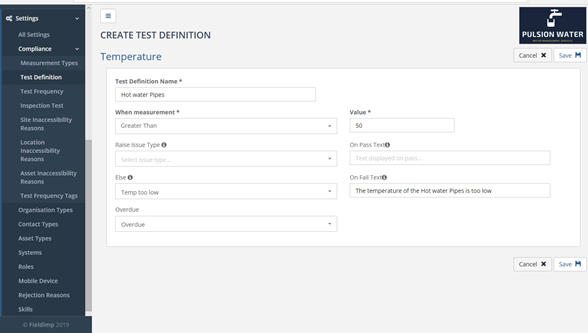
Clicking “Save” will save the test definition.