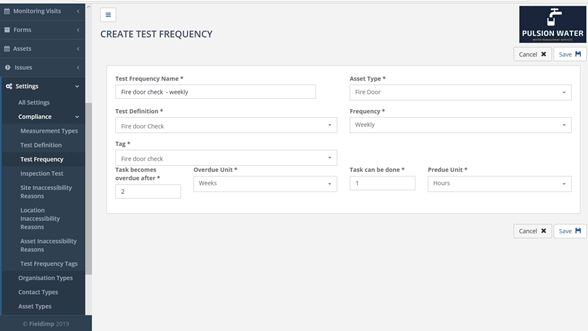Test frequency ties together test definitions along with asset type and a periodicity. For example, if we want to perform a hot water temperature test on the hot water tap asset type on a monthly schedule. When we are scheduling a test regime for a site then the test frequency is used to create and schedule tests for all the different asset types present on the site.
In order to create a test frequency, the user must create an asset type (see “Creating Asset Types”), a test definition (see “Creating a Test Definition”), and a test frequency tag (see “Creating a Test Frequency Tag”) first. To create a test frequency, click on the “Settings > Compliance > Test Frequency” menu to display the Test Frequency List page.
The “Test Frequency List” page allows test frequencies to be created, deleted and edited.

Clicking on the name of a test frequency in the list will display the “Edit Test Frequency” page.
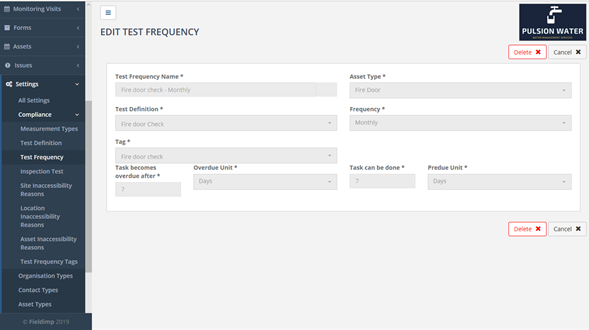
To create a Test Frequency, click on the “Create Test Frequency” button in the top right of the page:
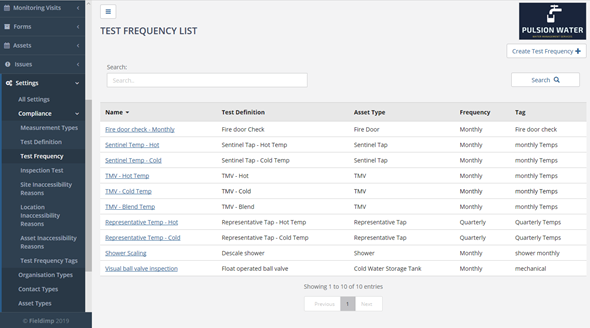
Once clicked, the user will be taken to the “Create Test Frequency” page:
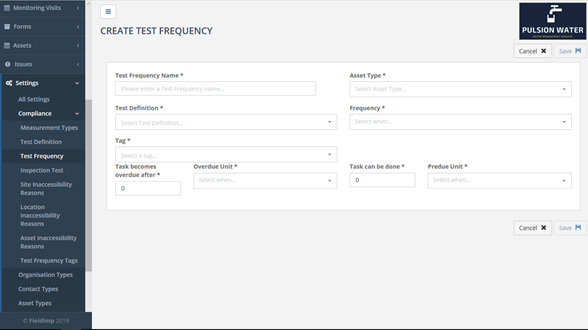
On this page the “Test Frequency Name” field is the name of the test frequency. This will usually have the same name as the test definition plus a time period (e.g. Quarterly Pressure Check). The “Test Definition” field is a dropdown menu of all the test definitions which have previously been created, appropriate test definition must be selected. The “Asset Type” field is a dropdown menu of all the asset types which have previously been created, the user must click on the appropriate asset type. The “Frequency” field is a dropdown menu which is used to state how often this test will be carried out, for example, monthly or annually.
The “Tag” field is the Test Frequency Tag which is used for grouping tests together on the mobile device. The “Task Becomes Overdue After” works in conjunction with the “Overdue Unit” field. With the “Task Becomes Overdue After” allows the user to enter a number and the “Overdue Unit” field allows the user to pick a unit of time from a dropdown menu i.e. months. These two fields work together to define after how long after the job has been set that the job becomes overdue. Similarly, the “Tasks Can be Done” field and the “Predue Unit” work together. The “Tasks can be Done” field allows the user to enter a number and the “Predue Unit” allows the user to pick a unit of time from a dropdown menu. These two fields work together to define how many units of time before the scheduled date the job can be completed i.e. the job can be completed 1 day before the job is scheduled. Clicking the “Save” button will save the test frequency.