Creating an Issue
An issue is a non-compliance which can be tracked and updated to resolution.
In order to create an issue, the user must have previously created an issue type (see the “Creating an Issue Type” in the Velappity Administrators Guide) , the user must have also created a client (see the “Client Creation” heading in this document) , site (see the “Creating a Site” heading in this document), location (see the “Creating a Location” heading in this document), and an asset(see the “Creating Assets” heading).
To create an issue, select the “Issues > Create” menu:
Select the Issue Type of the issue being created and click “Submit”.
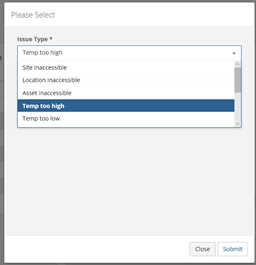
Once submitted, the user will be directed to a “Create Issue” page:
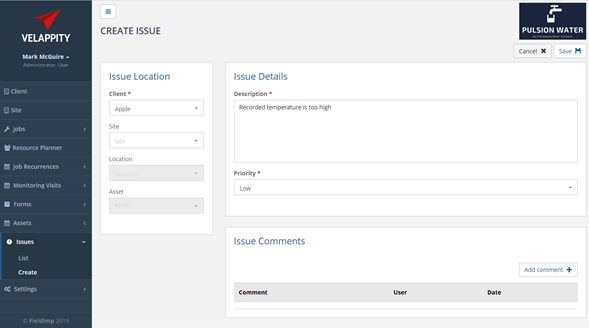
The Issue Location panel lets the issue be associated with a client, a site, a location or an asset.
The Description and priority of the issue can be entered. Comments can be added to the issue by clicking the “Add comment” button at the top right of the “Issue Comments” section:
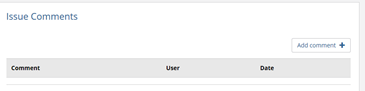
Clicking the “Save” button will save the issue.
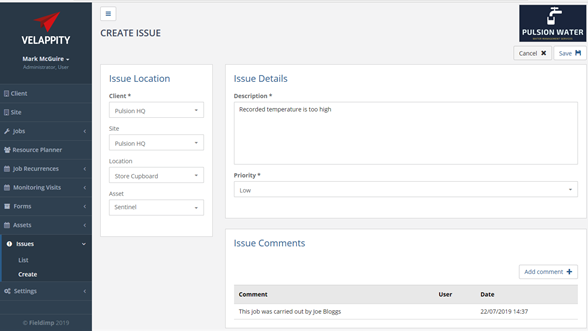
Managing Issues
To view the current list of issues created by the organisation, the user should press on the “Issues > List” menu item. This will take them to an “Issues List” page.
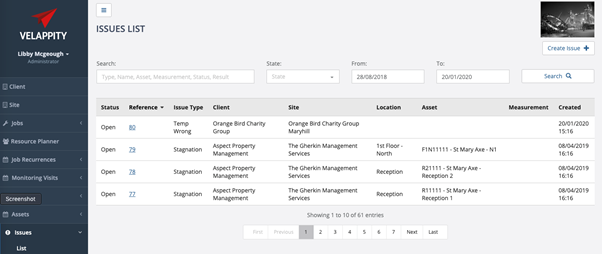
From this page the user can use the search bar at the top of the page to filter the issues, as well as the ‘State’ dropdown and the date options.
If the user presses on the reference number for an issue, then they will be taken to an ‘Edit Issue’ page.
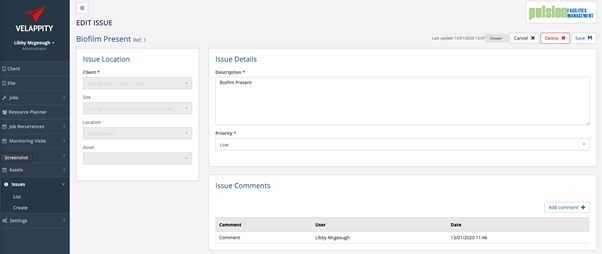
On this page the user can edit the issue’s details, to save any changes the user should press the “Save” button in the top right of the page. The user can also delete the issue by pressing the “Delete” button.
To change the issue’s status the user should select the dropdown in the top right corner of the page will be labelled with whatever the issues current status is. Pressing this will show the user a choice of other status’s they can transition the issue to.
The user can also add a comment to the issue by pressing the “Add Comment” button in the bottom right of the screen.