In order to see issues, the user must be on the “Issues List” page. To get to this page, the user must press on the “Issue” button in the menu section:
![]()
Upon clicking this button, the user will be directed to the “Issue List” page:
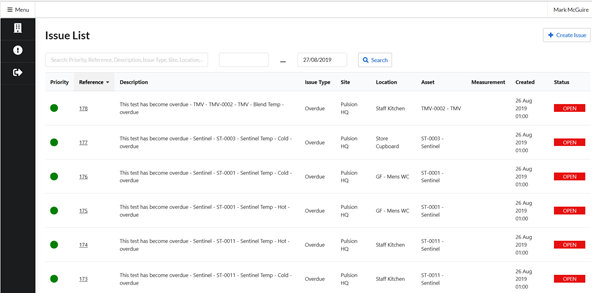
On this page, the user will be able to view the list of issues.
Each line on the issue table displays an issue. Each issue has a “Priority”. A higher priority means that the issue needs to be fixed more urgently. A green circle in the priority column means that the issue is of a low priority, an orange circle in the priority column means that the issue is of a medium priority, a red circle in the priority column means that the issue is of a high priority.
The “Reference” of an issue is a number that is used to uniquely identify the issue, for example there can only be one issue with the number 127. The “Description” of an issue is a brief account of the issue, this usually includes the issue and the asset that the issue applies to.
The “Issue Type” of an issue is a way to classify issues, for example scaling, temperature too low, overdue and location Inaccessible. The “Site” is site at which the asset with the issue is located. The “Location” is the location within the site where the asset with the issue can be found (e.g. Gents Toilet).
The “Asset” is the asset for which there is an issue (e.g. hot water outlet). The “Measurement” only applies to issues for which there is a measurement and is the value of that measurement, for example a temperature measurement could be 23 .
The “Created” column displays the date that the issue was created.
The “Status” of an issue is what stage the issue is at. If the status of an issue is “Open” then the issue is still to be fixed, whereas if an issue is “Closed” then the issue has been fixed. Issues can also be “On Hold”.
To search for a specific issue, the user must scroll to the top of the “Issue List” page to find the search bar:
![]()
In this search bar, the user can enter any information on an issue into the search bar, for example, the user could enter the asset name or the issue type of the issue. The user can also narrow down the dates to search between for when the issues were created. The left field is the date that the start date of the search and the right field is the end date of the search.
If the user wishes to view/edit an issue, the user should click on the “Reference” (the link) for the issue that they wish to view:
![]()
![]()
Once this has been clicked on, the user will be directed to this specific issue’s page:
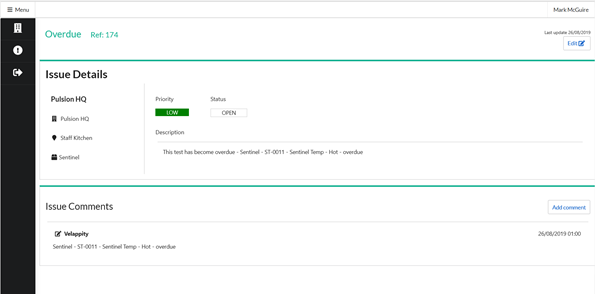
This page contains all of the information that is currently available for this issue, the user is able to edit this data by pressing on the “Edit” button at the top right of the “Issue Details” subsection.
Once clicked, the user will be able to edit the “Priority”, “Status” and “Description” of the issue.
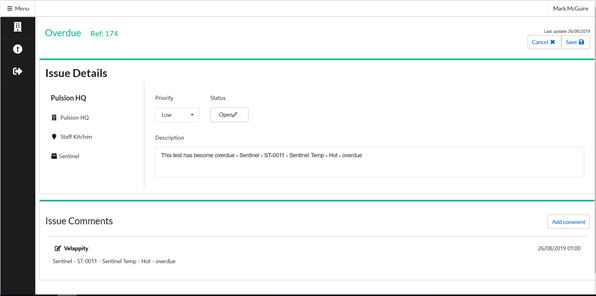
Click the “Save” button to save changes.
It is also possible for the user to add a comment by clicking on the “Add Comment” button.
Creating Issues
To create an issue, go to the “Issue List” page (See the “Issues” section) and click “Create Issue”.
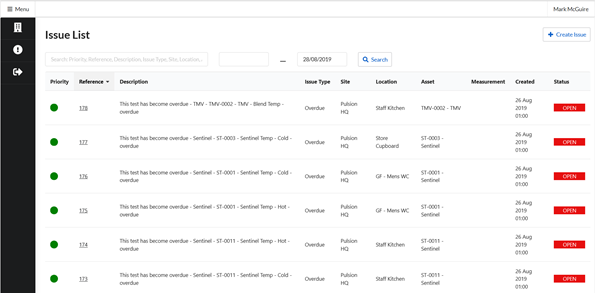
On creation of an issue the “Issue Type” must first be selected. The user should select the most appropriate issue type to categorise the issue.
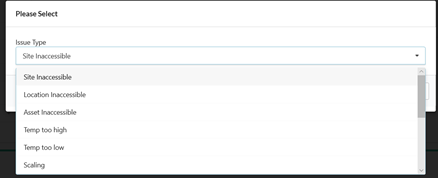
After clicking the “Submit” button, the “Issue Details” page will be shown.
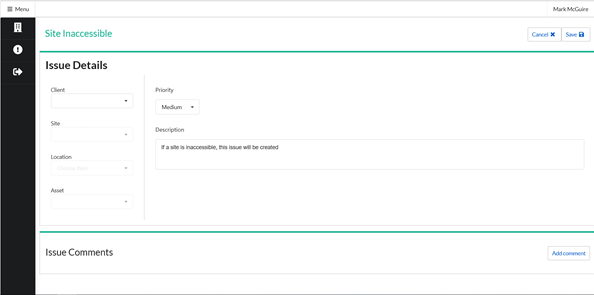
The user can fill in details of the issue in the “Issue Details” page. To add a comment, click on the “Add Comment” button in the top right “Issue Comments” subsection.
Clicking “Save” will save the issue.