Creating a Job
In order to create a Job in Velappity, the user must be logged in and there must be at least one previously created client, site and form. This is because every job in Velappity must be assigned to a client and site and every job must be based around a form. To get to the Create Job page, the user must click on the “Jobs > Create” menu.
Clicking the “Create” sub-heading will direct the user to the “Select Form” where the form to be associated with this job must be selected (Note there must be published forms already created in your company account).
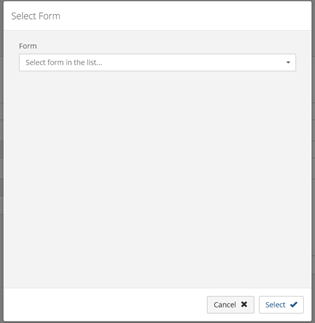
After selecting the form, the “Create Job” page is displayed. On the left side of the Create Job page under the heading of “Job Location”, the user can enter the client, site and contact that the job will be associated with. Client and Site are required fields.
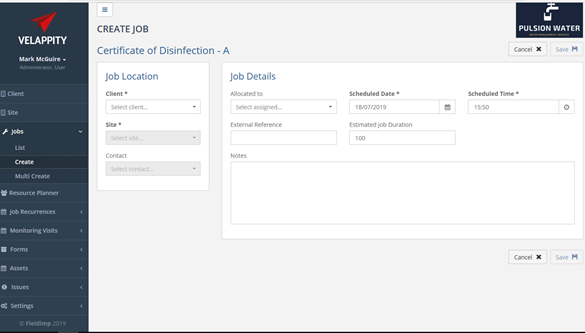
On the left hand side of the Create Job page under the heading of “Job Location”, the user can enter the client that the job will be associated with along with the site that the job will be associated with. These are required fields and can be selected using the dropdown menus displayed. The user can also choose the contact within the client that the job will be associated with, but this is not required.
On the right-hand side of the Create Job page under the heading of Job Details, the user can enter the details of the job. These details include the individual within the user’s company that the job is being assigned to (i.e. a field worker within your organisation). This can be entered using the dropdown menu labelled “Allocated to”. The scheduled date and scheduled time for the job can also be entered in their respective fields. An external reference for the job can also be entered to identify the job. This is not required however if entered it must be unique from other external references within your organisation. The estimated job duration in minutes can also be entered along with any notes on the job that need to be entered.
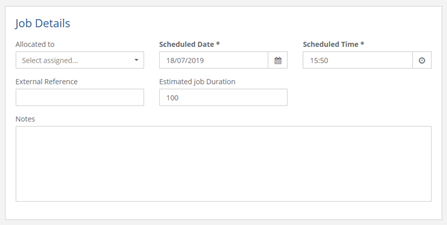
Clicking the “Save” button will create the job.
After the “Save” button is clicked, the user should be directed to the job list and the job should appear along with its details.
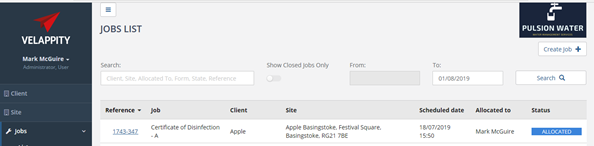
The user can delete the job by clicking on the Job reference and clicking on the delete button on the top right of the Job page. To edit the job, the user must click on the job reference from the “Job List” page and can edit the job from there, the job must also be in the “New” state.
Job Status
In the “Jobs List” page, it is possible to see the status of a job. This can be seen under the “Status” column:
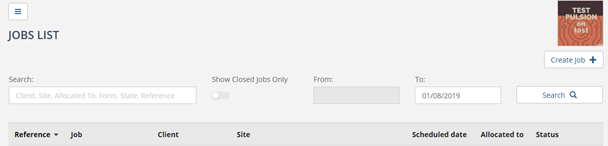
Once a job has been created, the job status will be under “New”:
![]()
Once a job has been allocated to a user, the job status will be under “Allocated”:
![]()
This means that it has been created and is ready to be synced with the user’s device, see the “How to Sync the Device” sub section in the “Mobile Application” section.
When the user has downloaded the job to their device, the status of the job will be “On Device”:
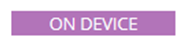
When the user has completed filling out the job on their device, the status of the job will be under “Review”:
![]()
This means that the job has been created, synced with a device, completed on that device and once again synced back to the web app. The jobs documents will be automatically created when the job is in the status. The review stage allows office staff to review, check for errors and possibly modify some of the data captured in the field. From this stage it is possible to complete the job.
To complete a job, the user must access the “Job List” page. From here, the user can look down the Job column in the table on this page to find their job that is under review:
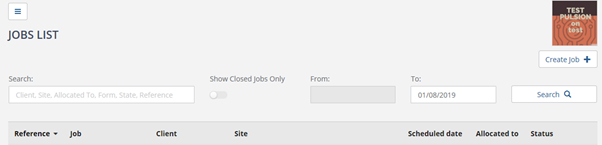
Once the job has been found. Clicking the job reference number will display the job details.
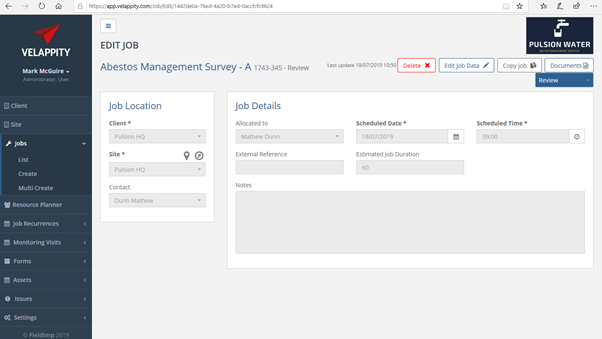
In order to Complete the job, the “Review” button in the top right must be clicked:
Once clicked, there will be a dropdown menu, which will allow the user to click on completed, the user should click on the “completed” button at this stage:
Note that there is an administrative mode which allows jobs to be moved to “Complete” when a job is returned from a mobile device, skipping the “Review” state.
Job documents
To view a jobs documents the user should press the “Documents” button on the “Edit Job” page. This button will only be visible if the job status is “Review” or “Completed”. The user will then be presented with a popup showing all the documents associated with this job.
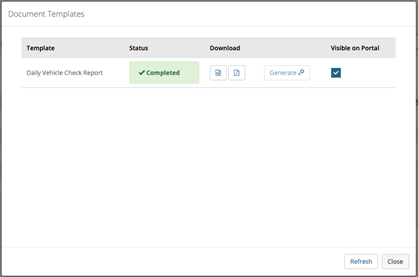
There are four different status types a job can have. “New” means there is a document template available for this form type, but the document hasn’t been generated yet. To generate the document, press the “Generate” button. “Generating” means the document is in the process of being generated. “Failed” means something has gone wrong in the generation process, to retry press the “Generate” button. “Completed” means the document has been created successfully.
The user can also download the report as either a .pdf or a .docx file using the two buttons in the “Download” column. The “Visible on Portal” checkbox determines whether or not the document can be viewed by users on the client portal.
Using the Multi-Create Feature
The multi-create feature is available in some version of Velappity and allows multiple jobs to be created, with the same form, for a select number of clients or sites for a client. To do this, the user has to click on the “Jobs > Multi Create” menu option.
This will then take the user to the “Multi Create” page:

If the user wishes to create jobs for multiple clients, the user must click on the “Client” field, which will cause all of the clients to be selected (by default).
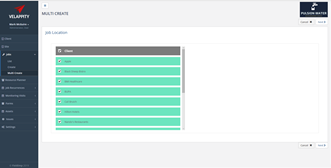
If the user decides against this, the user can click on the “Client” field again, causing all the clients to become unselected. To select multiple clients, the user can click on the checkbox to the left of the client name. If a client is selected using the checkbox then all sites for that client will have a job created.
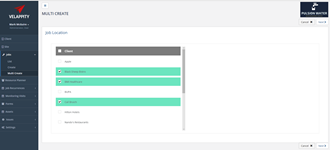
To create jobs for multiple, selected, sites for an individual client, the user can click on the name of that client in the “Client” list. Please take care not to click on the checkbox for the client (as this implies all sites for a client). Once the name for the client has been selected, a “Site” list will open up within the “Multi Create” page:
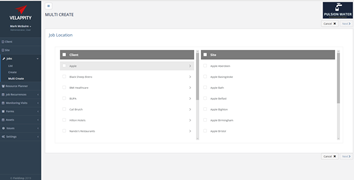
When on the site page for the selected client, it is possible for the user to select all of the sites at once by clicking on the “Site” field. This will cause all of the sites to be selected, this can be identified by a tick of the checkbox on the left of the site and the field of each site will be highlighted in green:
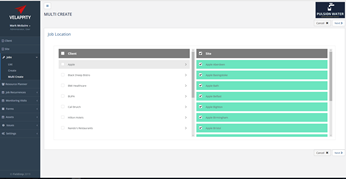
Please note that to unselect these sites, the user must click on the checkbox to the left of the “Site” field. To create jobs for multiple, selected, sites the user is able to click on the client that is applicable to the sites. Then the user can individually select sites by clicking on the checkboxes next to the field of those sites:
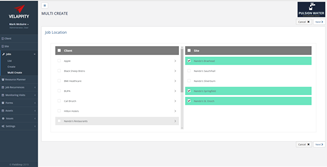
Please note that the user is unable to select individual sites from more than one client in this process.
Once the user is happy that they have selected the applicable sites/clients, to continue with creating the jobs, they must click on the “Next” button.
If the user has pressed the “Next” button, the user will be taken to a “Job Details” page, where there will be a brief description of how many jobs the user is making and the client and number of sites the jobs are for.
![]()
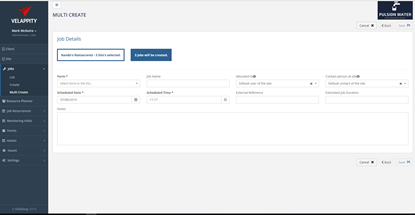
On this page, the user can then enter details of the jobs that will be created in a similar manner to creating other jobs.