Once the user has found the site that they wish to look at, the user can press on the site and they will be directed to a “Logbook” page for that specific site:
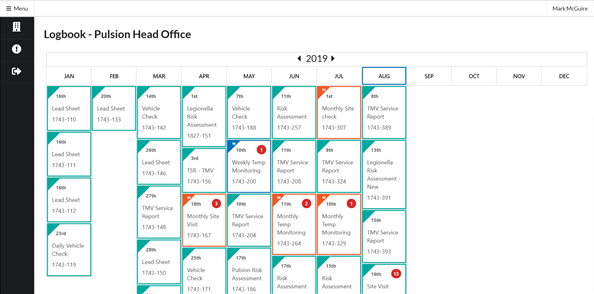
This logbook page shows the user a list of both the one-off jobs and the recurring jobs, ranging from daily to yearly, for this site.
“One-off” jobs are presented within a green box, “Daily” jobs are presented within a purple box as well as having a D at the top left of their box, “Weekly” jobs are presented within a blue box as well as having a W at the top left of their box, “Monthly” jobs are presented within an orange box as well as having a M at the top left of their box and “Yearly” jobs are presented within a pink box as well as having a Y at the top left of their box.
If an issue has occurred in the job, this will be presented at the top right of the box in the form of a number, I.e. if 1 issue has been presented, the number 1 will be presented at the top right of the box. Or if 2 issues have been presented, the number 2 will be presented at the top right of the box.
If a document has been uploaded by the inspector who has carried out the job then the user will be able to view this document by clicking on the corresponding box:
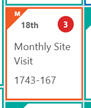
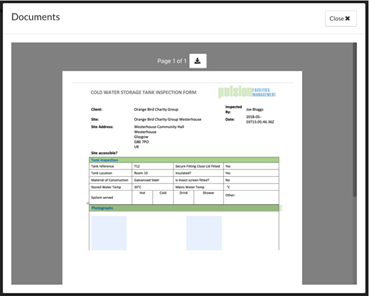
If the user wishes download the results document, the user should press on the “download” button at the top of the “Documents” page.
![]()
Alternatively, if a site visit has been completed by the inspector. Then clicking on the box will allow the user to view the site visit report.
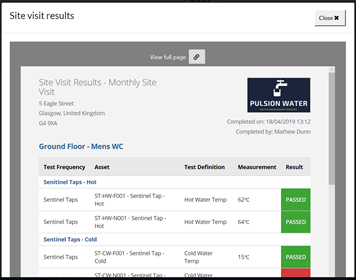
If the user wishes to see the site visit report as a full page, the user should press on the object link at the top of the “Site Visit Results” page marked “View full page”.
Once the user has clicked on this link, the user will be taken to a new tab in their browser where they will be able to see the document in full screen:
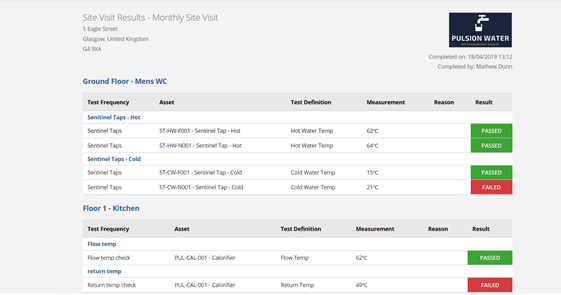
If the user wishes to cycle through years on the “Logbook” page to see job results from previous years or if the user wishes to see jobs that are scheduled to be done in the coming years. The user should scroll to the top of the “Logbook” page. At the top of the page, the user will see the year that they are looking at, as well as buttons to traverse through the years:
![]()